How to
This guide will outline the usage of VR viewer on this site.
* It is assumed that you are watching VR on the web browser of your computer. You can also operate it on your smartphone or tablet by tapping the screen or swiping.
Basic operation in VR space
Click the viewer on the introduction page of each architectural work to start playing VR.

The circle on the floor of the VR space is the shooting point for the panoramic image. By clicking any position in the space, you can move to a shooting point close to that position.

You can browse the outdoor panoramic image by clicking the "360" icon in the space.

You can return to the room by clicking the human icon in the outdoor panoramic image.

Viewing 3D models and floor plans
Click the icon at the bottom left of the screen to view the 3D model of the entire building.
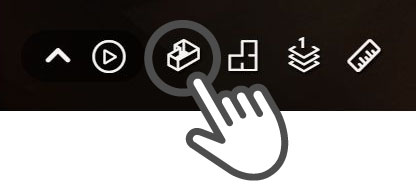
You can view the model from various directions by dragging the mouse on the 3D model, and also zoom in and out with the mouse wheel and pinch in / out.
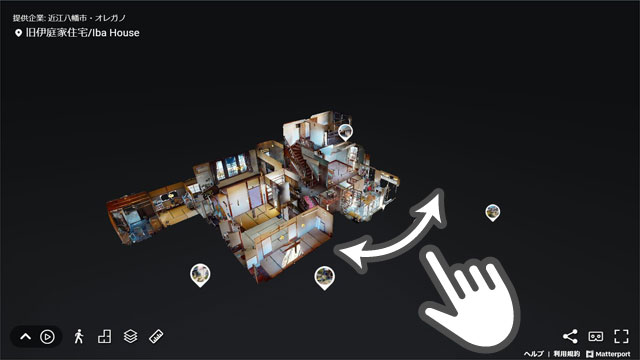
Click the icon at the bottom left of the screen to view the plan of each floor.
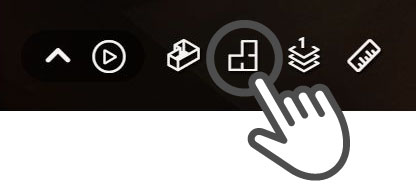
By clicking any position on the floor plan, you can move to the VR space at that position.
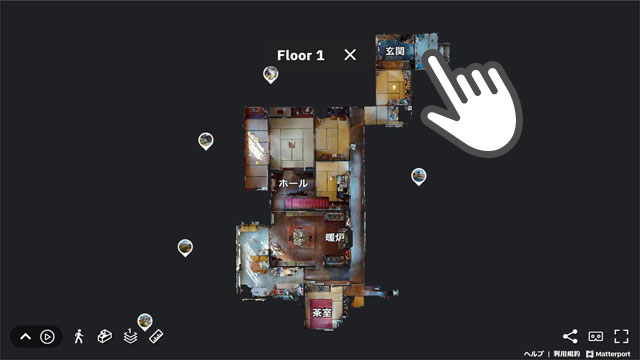
You can select the floor you want to browse by clicking the icon at the bottom left of the screen.
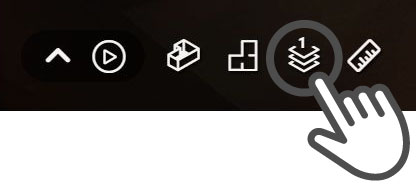
Walkthrough animation
Click the play icon at the bottom left of the screen to automatically play the walkthrough animation.
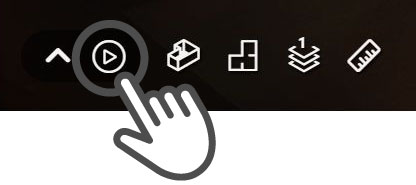
You can open the bottom panel while playing an animation and click on any scene to warp to that location. Click the play icon again to resume the animation from that location.
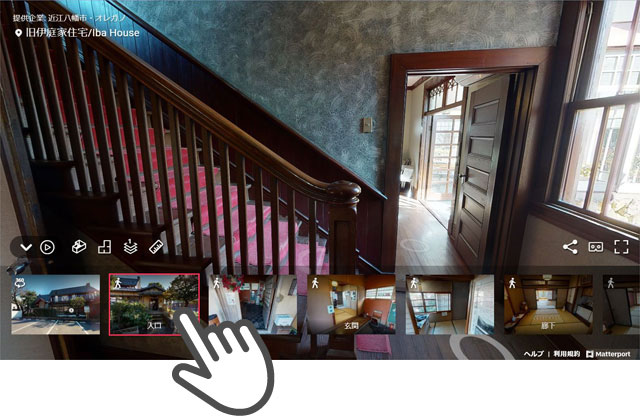
<Caution>
Some walkthrough animations have a quick movement. If you feel sick while browsing, stop using it immediately and rest until you recover.
Full screen and share
Click the icon at the bottom right of the screen to display it in full screen. Press the ESC key to exit full screen display.
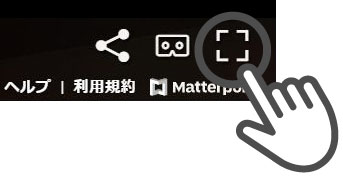
You can share VR content on SNS etc. by clicking the icon at the bottom right of the screen.
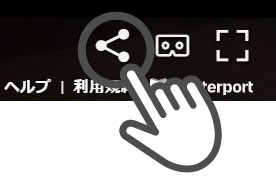
In addition to sharing VR links on each SNS, you can get the viewing URL of VR content by pressing "COPY". If you copy with "Link to this location" turned on, you will get the URL that starts from the current VR space.

By adding the character string "&qs=1" to the end of the VR browsing URL, you can omit the animation display that zooms from the entire model view on the start screen. The following URL is an example of a shared link set to start from the atelier on the 2nd floor of Iba House, omitting the animation at the start of VR.
https://my.matterport.com/show/?m=Z3ykvrr4ct2&sr=-1.74,1.54&ss=67&lang=en&qs=1

* This site uses VR-related services of Matterport, Inc. The above operation method is the information as of January 2022. The appearance and usage of the VR viewer may change due to future specification changes.